Categories
Setup & Configuration
Suppliers
Items
Inventory
Budgets
Projects
Transactions
Requisitions
Expenses
Requests
Contracts
Purchase Orders
Deliveries
Invoices
General Use
How can a user who is locked out of their account reset their password?
If a user forgets their password or is otherwise unable to access their Tradogram account, they can use the built-in password reset tool.
Step-by-Step Password Reset
- Navigate to the Tradogram Login Page
- Click the "Forget your password?" link located underneath the main login section.
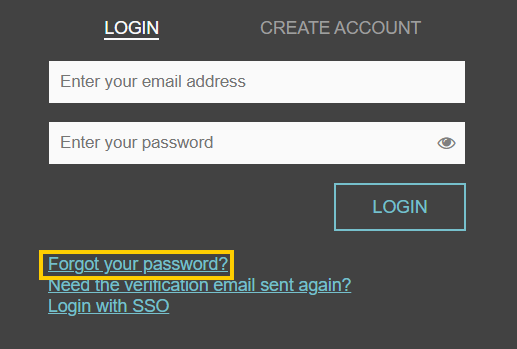
- Follow the directions provided in the email you receive to successfully reset your password. The email will provide you with a temporary password to login with. When you use the temporary password, you will be prompted to enter a new password.
Troubleshooting
- If the email is not received: Check your spam/junk folder. If you still don't see it, you may need to whitelist Tradogram's domain address with your IT team to ensure delivery: host2.pibci.com | IP: 67.227.155.108.
- If a password error occurs: Ensure your new password complies with all mandatory password character requirements (e.g., minimum length, use of upper/lower case letters, numbers, and symbols).
Thank you! Your submission has been received!
Oops! Something went wrong while submitting the form.
Tags:






.png)
.webp)





