Categories
Setup & Configuration
Suppliers
Items
Inventory
Budgets
Projects
Transactions
Requisitions
Expenses
Requests
Contracts
Purchase Orders
Deliveries
Invoices
General Use
How can certain items be associated with the inventory stock management feature?
Items are associated with the Inventory Stock Management feature by marking them as "stock items" in your item database. Once an item is marked as a stock item, it will appear on your Inventory page.
Associating a Single Item
- Navigate to the Items database.
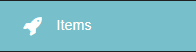
- Search or filter to locate the item you wish to mark as a stock item.
- On the right side of the item entry, look for the stock item indicator (it looks like a label).

- If the indicator is currently gray (meaning it's not a stock item), click the gray button and confirm the action.

- Once confirmed, the indicator will turn green, and the item will now be considered a stock item and appear on your Inventory page.

Associating Multiple Items in Bulk
If you need to mark several items as stock items at once, you can use the bulk action feature:
- In the Items database, use the search and filter options to create a list of all the items you want to mark as stock items.
- Go to More Actions in the top-right corner.
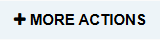
- Select "Add listed to stock." This action will mark all the items currently displayed in your filtered list as stock items, adding them to your Inventory.
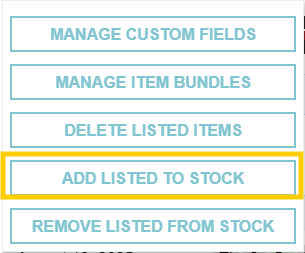
For more information on setting up and managing inventory, check out the following tutorials
Thank you! Your submission has been received!
Oops! Something went wrong while submitting the form.
Tags:






.webp)





