How can I Upload Invoices & Sales Quotes Using TradoScan AI?
TradoScan AI is our AI-powered OCR (Optical Character Recognition) AP automation tool that simplifies your Procurement and Accounts Payable process by scanning and processing both sales orders and invoices directly within Tradogram.
If you have TradoScan AI set up, you can upload sales quotes and invoices using these methods. (To learn more about configuring TradoScan AI, watch our tutorial.)
Uploading Invoices
1. Manual Upload (PDF Files)
This is the most direct way to upload invoices from your computer.
- Navigate to Create a Transaction.

- Select the option for "Invoice - Tradoscan AI".
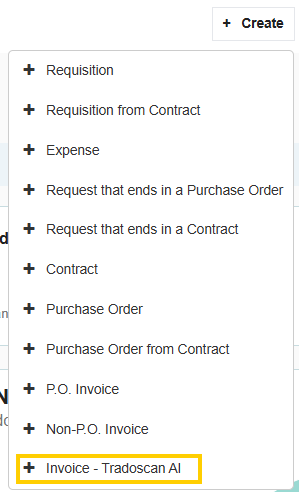
- A pop-up window will appear, allowing you to select and upload your files.
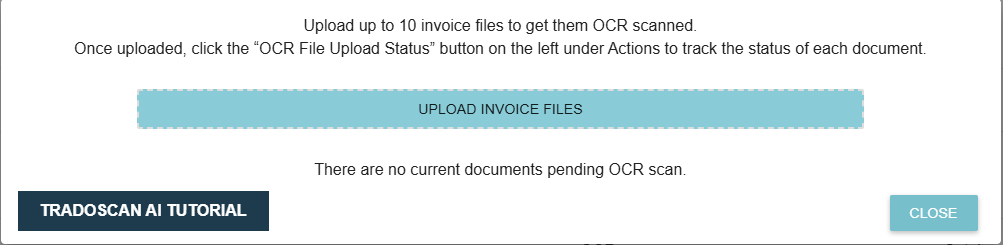
Important Upload Details:
- File Type: TradoScan AI will only scan PDF documents.
- Capacity: You can upload up to 10 files at a time, with a size limit of 10MB per file.
- Processing Time: Uploaded files will typically take 3–5 minutes to scan and process.
(See our tutorial on uploading an invoice here)
2. Automatic Email Forwarding
This method automatically routes all invoices received via a dedicated email address into TradoScan AI for processing.
Setup Process:
- Go to Manage Company.
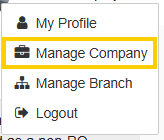
- Select TradoScan AI Automation.
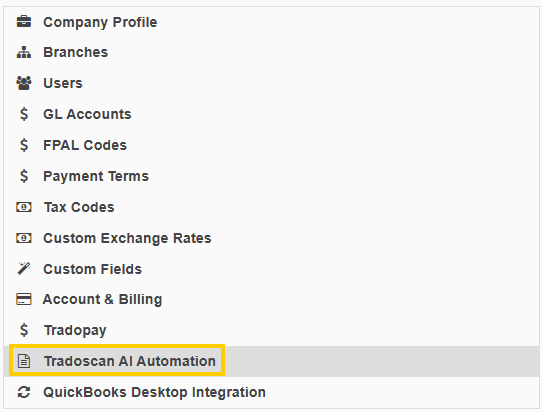
- Under the main tab, add an email address that currently receives your invoices (e.g., ap@yourcompany.com). We recommend using an email that receives only invoices, as TradoScan AI will scan all PDFs that come through as invoices.
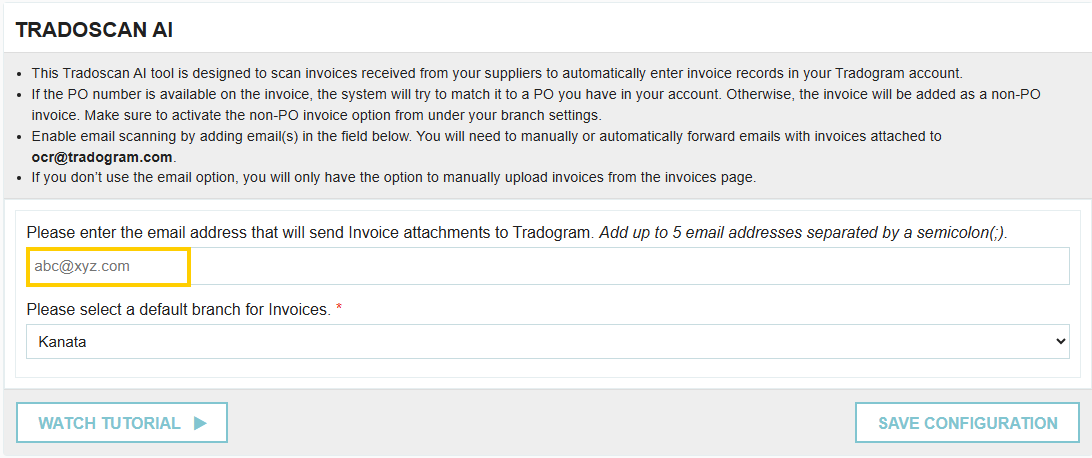
- Select the main branch where these invoices should load.

- Click Save Configuration.
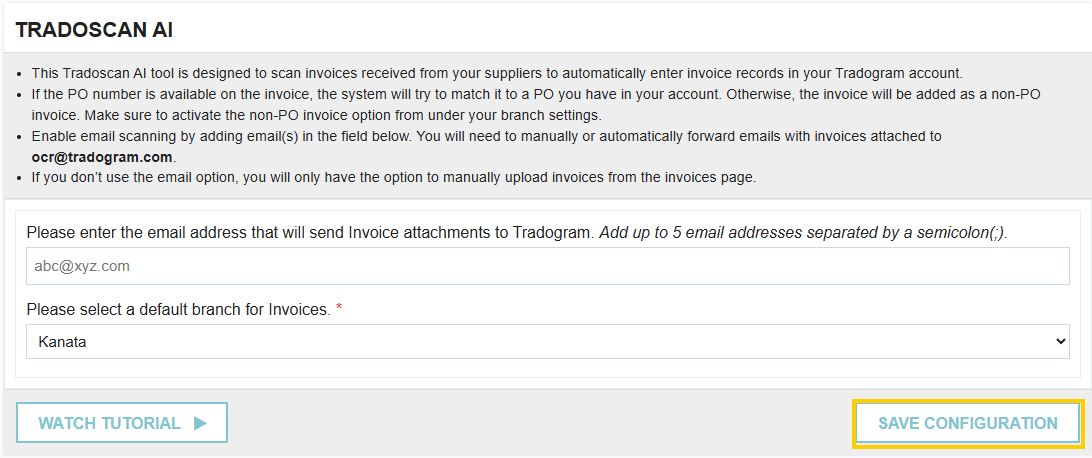
- Configure an email forwarding rule in your email provider (e.g., Gmail, Outlook) to automatically forward all incoming invoices to ocr@tradogram.com from the email address you set up in step 2.
(See here for Gmail forwarding and here for Outlook forwarding)
3. Manual Email Forwarding
If you prefer to review and manually forward emails containing invoices, you can use this option.
Setup Process:
- Go to Manage Company.
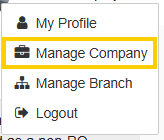
- Select TradoScan AI Automation.
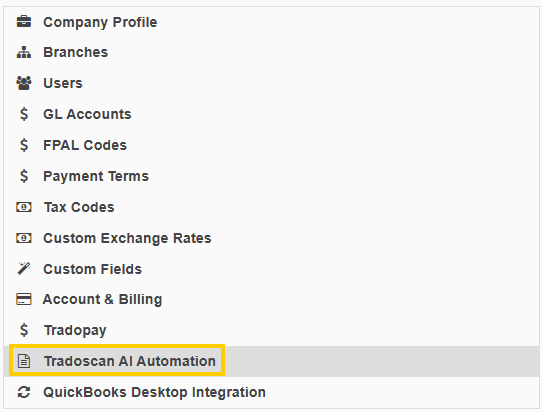
- Under the main tab, add the email address you will be forwarding invoices from. Again, we recommend an email dedicated to invoices, as TradoScan AI scans all inbound PDFs as invoices.
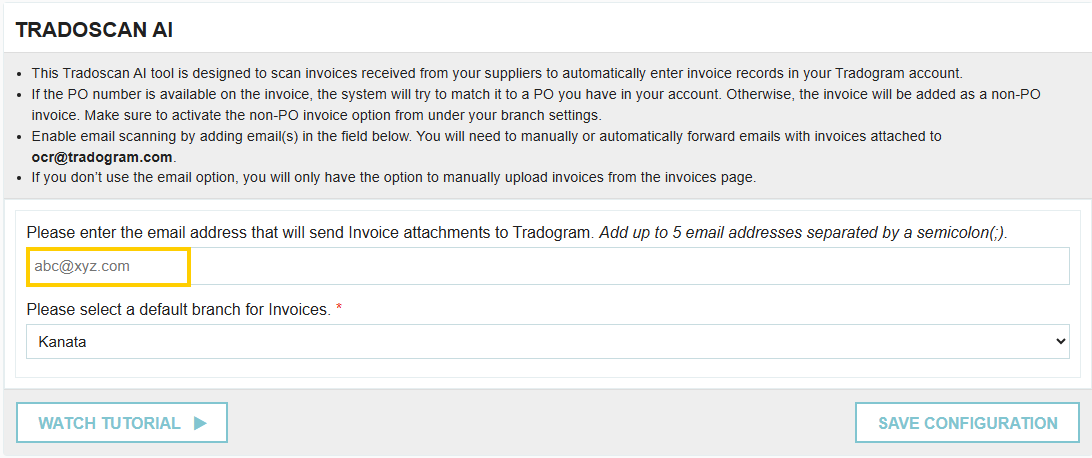
- Select the main branch for invoices to load into.

- Click Save Configuration.
Now, any time you receive an invoice, simply forward the email from that designated email address to ocr@tradogram.com, and it will be scanned into your invoices.
Uploading Sales Quotes to POs
Manual Upload (PDF Files)
This is the most direct way to upload invoices from your computer.
- Navigate to Create a Transaction.

- Select the option for "Purchase Order - Tradoscan AI".
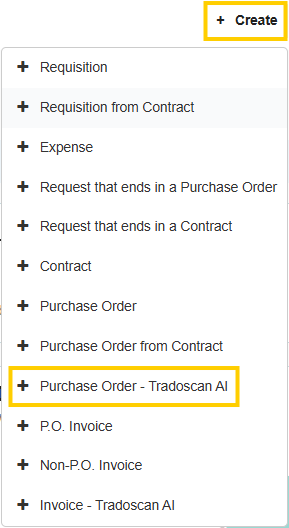
- A pop-up window will appear, allowing you to select and upload your files.
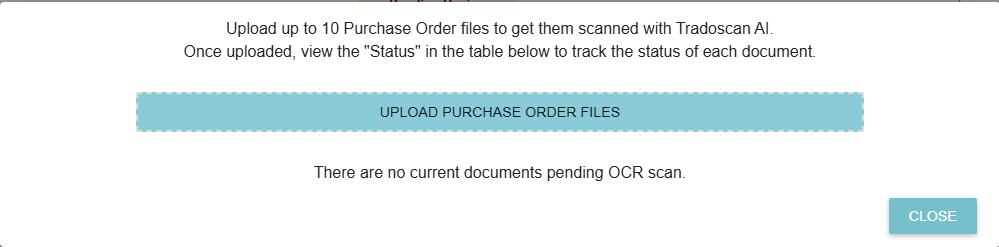
Important Upload Details:
File Type: TradoScan AI will only scan PDF documents.
Capacity: You can upload up to 10 files at a time, with a size limit of 10MB per file.
Processing Time: Uploaded files will typically take 3–5 minutes to scan and process.
(See our tutorial on uploading a sales quote here)



.webp)
.png)








